![]()
Technical Tip
If you do not have this option, it is because the Disable Batched Invoices and Credit Notes field on the Invoicing Configuration screen is set to Yes – see "Edit - Program - Invoicing".
Use this option to post a credit note to a batch for later batch printing. If you choose to batch credit notes, you have the choice to print now and/or later. Your files are updated only when you process the batch regardless of whether you choose to print now and/or later. The stock and debtor files are updated when the batched credit notes are processed.
|
|
|
Technical Tip If you do not have this option, it is because the Disable Batched Invoices and Credit Notes field on the Invoicing Configuration screen is set to Yes – see "Edit - Program - Invoicing". |
To post a credit note to a batch:
Refer to "Credit Note Creation Overview" for the steps involved.
Micronet displays the Credit Total screen.
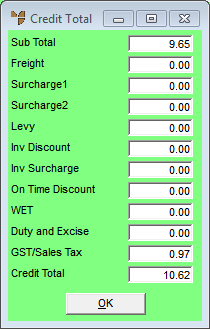
|
|
Field |
Value |
|---|---|---|
|
|
Sub Total |
Micronet displays the subtotal of all lines on the credit note, excluding additional amounts such as freight, levies, surcharges and GST. |
|
|
Freight |
Micronet displays any freight charged on the original invoice. If freight is not to be credited (as the goods were delivered), change this to zero. |
|
|
C/C Fee, Surcharge |
Micronet displays any user defined miscellaneous charges set up in your company configuration and charged on the original invoice. In this example, it displays the credit card fee, and any small order surcharge applied to the original invoice. If these fees are not to be credited, change them to zero. For more information on small order surcharges, see "Edit - Program - Small Order Surcharge". |
|
|
Levy |
Micronet displays the levy (if any) entered on the Credit Creation Header. |
|
|
Inv Discount |
Micronet displays the discount (if any) entered on the Credit Creation Header. |
|
|
Inv Surcharge |
Micronet displays the surcharge (if any) entered on the Credit Creation Header. |
|
|
On Time Discount |
Micronet displays any discount the debtor received on the original invoice for paying the invoice on time. If the customer has already paid the invoice and received this discount, you need to make sure it is also included in the credit note so the customer doesn't get credited for more than they actually paid. |
|
|
WET |
Micronet displays any Wine Equalisation Tax charged on the original invoice. |
|
|
Duty and Excise |
Micronet displays any duty or excise charged on the original invoice. |
|
|
GST/Sales Tax |
Micronet displays any GST or sales tax charged on the original invoice. |
|
|
Credit Total |
Micronet displays the credit note total, taking into account all additional amounts entered on this screen. |
Micronet displays a message asking if you want to print the credit note now.
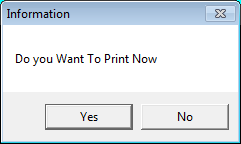
Micronet redisplays the Credit Creation screen.
|
|
|
Reference To print batched credit notes at a later date, refer to "Sales - Print Batched Invoices and Credits". |
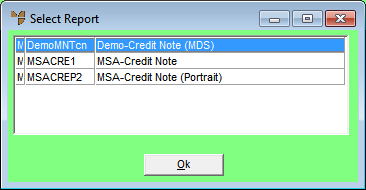
Micronet displays the Select Output Device screen.
|
|
|
Reference For more details on these options, refer to "Selecting the Output for Inquiries and Reports". |
Micronet prints the credit note (if selected) and redisplays the Credit Creation screen. Your last five transaction numbers (including the credit note number) are displayed at the bottom left of the main Micronet screen. (2.8 feature)
|
|
|
Reference If required, you can reprint a batched credit note. Refer to "Sales - Reprint Credit Note". |